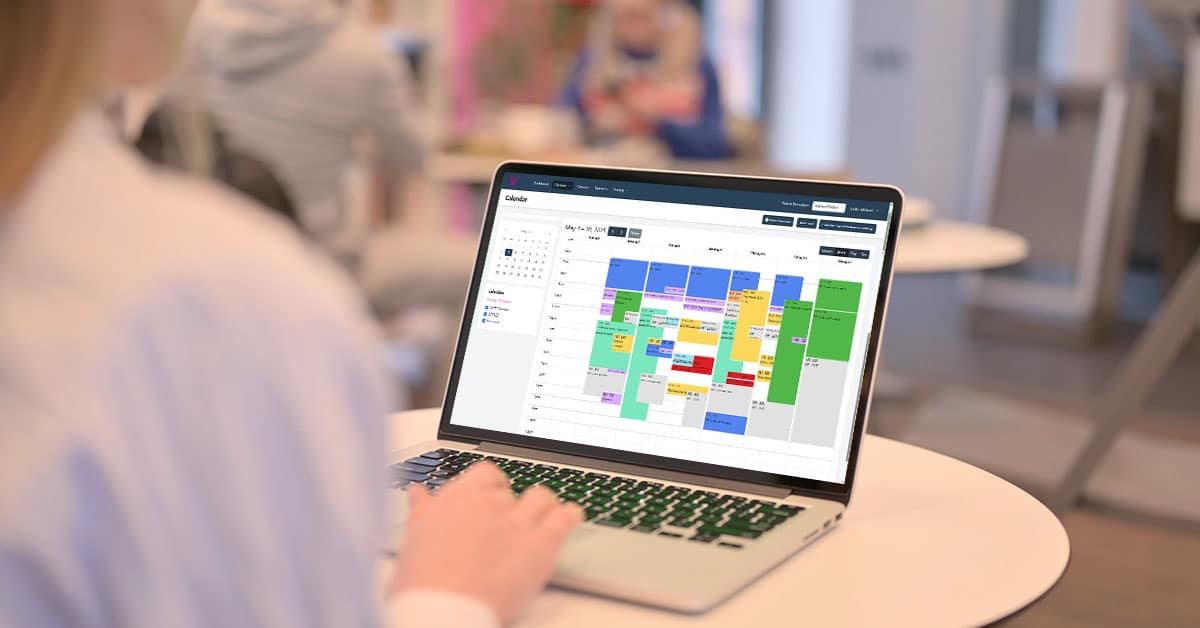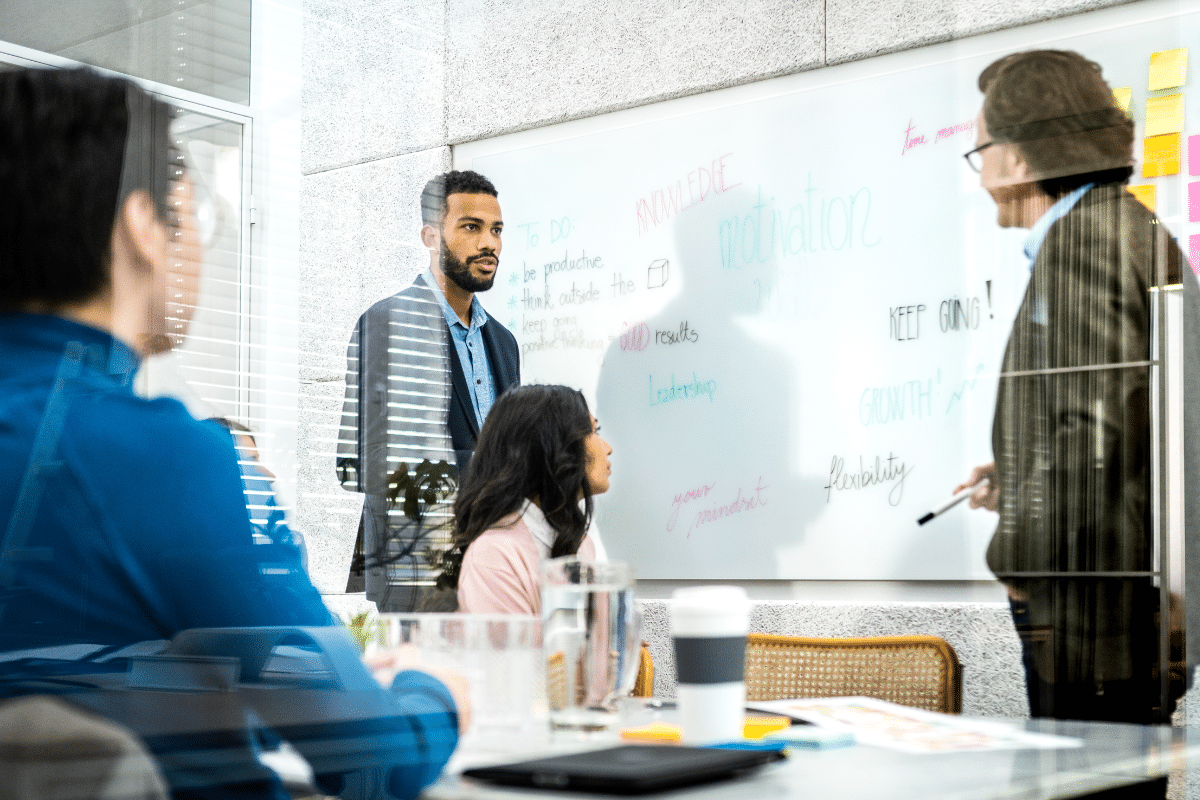
Meetings get postponed and canceled all the time. Trying to keep up with all of this as an EA can get stressful, especially when you’re handling multiple events at once. Most guides will advise you to “just get organized,” and honestly, they’re not wrong. Studies have shown a well-organized schedule can increase productivity by up to 25%. But how do you even organize a schedule when there’s so much to keep track of? Here’s how.
Use Color-Coding to Categorize Meetings
Color coding is basically assigning different colors to different meetings based on priority levels or what they relate to. It helps you to quickly see at a glance what your day or week looks like without having to read through every single entry. Here’s what color coding could look like:
- Red: High-priority meetings (like with the executive team or clients).
- Blue: Internal meetings with staff or departments.
- Green: Personal appointments or non-work-related tasks.
- Yellow: Tasks or follow-ups that can be moved if needed.
- Gray: Tentative meetings that might change.
You can also use color-coding for “prep time.” A good trick is to use a lighter shade of the meeting color to block 15-30 minutes before important meetings.
Add Notes and Attachments to Calendar Invites
You can attach important documents or add notes directly to calendar invites, like agendas, reports, minutes of the last meeting, or key talking points. This way, everything your executive needs for the meeting (as well as others involved in the meeting) is right there in one place.
You can also use the description box to include the meeting’s purpose, who’s attending, or any tasks that need to be done beforehand. You can even add reminders about what to prepare or follow up on.
Add Buffer Time Between Meetings
Meetings can be extremely draining. Make sure to schedule at least 20-25 minutes of buffer time before each one so your executive can take care of quick tasks, prep for the next meeting, or just take a breather. This will also prevent meetings from running over into the next, which can be a real problem—especially if the next one is high-stakes. There’s nothing worse than being late to an important meeting. It could set a seriously bad impression that could impact contracts and relations.
Account for Travel Time
If your executive has back-to-back meetings, make sure to plan for travel time in between. To do this, you’ll need to know exactly where the meeting is held. You can use Google Maps, Waze, or a similar tool to see how long the drive will take at that specific time. For areas that tend to have a lot of traffic, add at least a 15-minute buffer to be safe. Also, if the meetings are in different locations, check for any potential road closures or construction work that could impact travel time.
Confirm Appointments Before the Meeting
Send a quick message or call to the attendees of the meeting at least two days before confirming it’s still happening. Check if anything has changed, like the time or agenda, and make sure everyone has the necessary documents. This will give you plenty of time to adjust the schedule.
Keep a Backup Plan for Last-Minute Changes
It’s no surprise when meetings get canceled or rescheduled. When this happens, always have a backup plan ready. For instance, you could use that time for a high-priority task your executive has been pushing off. This is also a great opportunity to review important documents or catch up on emails. It’s also a good idea to keep a list of people who are available for impromptu calls or meetings in case nothing else works out.
Use Calendar Management Software for Better Organization
Instead of doing everything manually, you could use calendar management software, like VAST to stay organized. This tool is specifically designed for executive assistants and integrates with both Google and Outlook. It can store detailed information about each event. It’s super easy to use which means you won’t miss any deadlines.
Summary
Managing an executive’s calendar is super easy. All you have to do is keep some buffer time between meetings, confirm appointments a couple of days in advance, and use tools like VAST to keep everything organized.
Looking for a calendar executive assistant software tool? Try VAST today! Designed to integrate effortlessly with both Google and Outlook, VAST allows you to keep all event details at your fingertips. Check us out today.